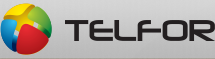Submission of the IEEE Xplore compatible paper
Only accepted paper is necessary to be verified by IEEE PDF eXpress.
Before submission of final version of your accepted paper, it is necessary to verify your paper by IEEE PDF eXpress.
Please:
1. Verify your file using IEEE PDF eXpress online service. Follow instructions given by IEEE. You can upload *.pdf file to be checked, or IEEE PDF eXpress service can convert your file into pdf format. Once that you receive mail that everything is OK with your file you have to submit final version to the TELFOR online system. You have to upload file that IEEE PDF eXpress service returned to you (by e-mail) during the pdf verification process. Please, do not modify *.pdf file returned to you by IEEE eXpress online service.
2. To submit final version of your paper (IEEE Xplore compliant file) please sign in to the TELFOR online system following the link http://registration.telfor.rs/Identity/SignIn. After that, please follow the link Papers on the left side menu (My Papers submenu) in order to submit final version of your paper. Red mark eXpress? next to your final submitted manuscript means that your file does not contain a proper IEEE hidden mark that indicates that your file passed verification. In that case, please follow all instructions and submit IEEE compatible file.
IEEE PDF eXpress
IEEE PDF eXpress is a free service to IEEE conferences, allowing their authors to make IEEEXplore-compatible PDFs (Conversion function) or to check PDFs that authors have made themselves for IEEE Xplore compatibility (PDF Check function).
Before Creating a PDF
- After the conference, Telfor organizers will submit papers to IEEE without markings. The IEEE Publishing Operations team will add the metadata to the papers before posting to IEEE Xplore®. There is no need for authors to add the copyright notice. Please, remove the copyright notice “placeholder” from the bottom of the first page of your source document, if your document was created based on the template that includes a copyright notice “placeholder. If necessary, contact Jelena Certic at certic@etf.rs for further instructions.
- Proofread your source document thoroughly to confirm that it will require no revision.
Creating your PDF eXpress Account
Log in to the IEEE PDF eXpress TM siteFirst-time users should do the following:
- Select the New Users - Click Here link.
-
Enter the following:
• 67910X for the Conference ID
• your email address
• a password
Continue to enter information as prompted.
An Online confirmation will be displayed and an email confirmation will be sent verifying your account setup.
Previous users of PDF eXpress need to follow the above steps, but should enter the same password that was used for previous conferences. Verify that your contact information is valid.